DIGITAL LIFE

Working and chatting using your smartphone has become increasingly common, and to make this habit less tiring, it's a good idea to learn tips to make typing on your cell phone easier. Using the device's keyboard can be useful and efficient in some situations, since the cell phone is much more portable and allows you to work anywhere, without having to carry a larger device like a laptop.
It's easy to open applications and respond to messages or emails quickly and efficiently directly from your smartphone. Use the word prediction, gesture typing and auto-correction features, which can speed up writing in short tasks and make everyday tasks easier. Or, if you prefer, you can use the dictation feature to transform speech into text, which can be faster than typing manually.
Most people are already quite used to using their cell phone keyboard, and the continuous updates to keyboards further optimize the typing experience. So, take advantage of the following tips to improve your experience when typing on your cell phone.
How to improve your typing on your phone (tips below)
1- Use alternative and custom keyboards
2- Activate voice typing
3- Explore text shortcuts
4- Use autocorrect strategically
5- Use split-screen mode (multitasking)
6- Keep your phone horizontal
7- Try external keyboards
8- Improve your posture and position
9- Practice to improve your speed
10- Use productivity apps
1- Use alternative and custom keyboards... Gboard and SwiftKey are great keyboards that offer more accurate typing, predictions and automatic corrections. Both have customization options, such as height adjustment and keyboard themes, which can make typing more comfortable. (See list below with more options)
Also activate gesture typing (dragging your finger across letters) to speed up the process.
2- Activate voice typing... Most keyboards have the option to dictate what you want to write, transforming speech into text. This can be useful for long texts or when your hands are full.
3- Explore text shortcuts...Set up text shortcuts on your keyboard, such as abbreviations that automatically expand into long words or phrases. For example, you can set “tks” to automatically become “Thanks!”.
4- Use autocorrect strategically...Autocorrect can be a great help when typing, but it’s important to review the suggestions before accepting them to avoid mistakes. Also, add terms you use frequently to your keyboard dictionary.
5- Use split-screen mode (multitasking)... Many smartphones allow you to use two apps at once on a split screen, making it easy to copy information from one app to another without having to constantly switch.
6- Hold your phone horizontally...Typing with your phone horizontally increases the space between the keys, which can improve accuracy and reduce errors, especially on smaller phones.
7- Try external keyboards...For added comfort, you can use portable Bluetooth keyboards. They are lightweight and can be connected to your phone for a typing experience similar to that of a laptop.
8- Improve your posture and position... Holding your phone steady and adjusting your posture so that your wrists are aligned helps prevent fatigue and typing errors. Try resting your phone on a table or flat surface for better control.
9- Practice to improve your speed... Apps like TypingMaster or Keybr offer exercises to improve your typing speed and accuracy, which can be useful on both your phone and your computer.
10- Use productivity apps... Tools like Google Docs, Microsoft Word Mobile and Evernote allow you to edit documents directly on your phone with an optimized interface, making it easier to transition from your laptop to your smartphone.
By following these tips, you can greatly increase your typing efficiency on your phone, making it unnecessary to constantly use your laptop for daily writing tasks.
Here are some alternative and customized keyboards for mobile that can improve your typing experience and productivity:
Gboard (Google Keyboard)...Main features: gesture typing, you can slide your finger over the keys to form words; integrated Google search that lets you search the web directly from the keyboard; customization with support for themes, as well as emojis, GIFs and stickers; real-time translation that translates what you write directly on the keyboard. Available for: Android and iOS.
Swiftkey...Main features: intelligent prediction, the keyboard learns from your typing style and suggests the next words; allows you to customize the appearance of the keyboard with different colors and images; supports up to five languages simultaneously; works like Gboard to swipe words Available for: Android and iOS.
Fleksy...Main features: advanced gestures, you can use gestures to delete words, add punctuation and more; offers several themes to customize the keyboard; has extensions to add extra functions such as GIFs, shortcuts and emojis; Fleksy emphasizes privacy, promising not to collect personal data. Available for: Android and iOS.
Grammarly Keyboard...Key features: grammar and spelling correction that goes beyond basic correction, helping to improve the clarity and tone of your text; offers rewriting tips and grammar adjustments; intelligent prediction that suggests words as you type, helping to speed up your writing. Available for: Android and iOS.
Chrooma Keyboard...Key features: the keyboard automatically changes color based on the app you're using; night mode, the keyboard automatically adjusts the color to a darker mode at night; support for GIFs and emojis; gesture typing similar to Gboard and SwiftKey. Available for: Android.
Minuum...Key features: compact keyboard that minimizes the size of the keyboard, taking up less space on the screen; intelligent auto-correction; customization that includes theme options and size adjustments. Available for: Android.
Typewise Keyboard...Main features: hexagonal-shaped keyboard, features a hexagonal key design that reduces typing errors; offline mode, all data is processed on the device itself, without the need for internet, ensuring privacy; uses gestures for quick actions, such as deleting or correcting words. Available for: Android and iOS.
AnySoftKeyboard...Main features: open source – free and open-source keyboard, with several customization options; support for a wide variety of languages and customizable themes; does not collect personal data. Available for: Android.
mundophone
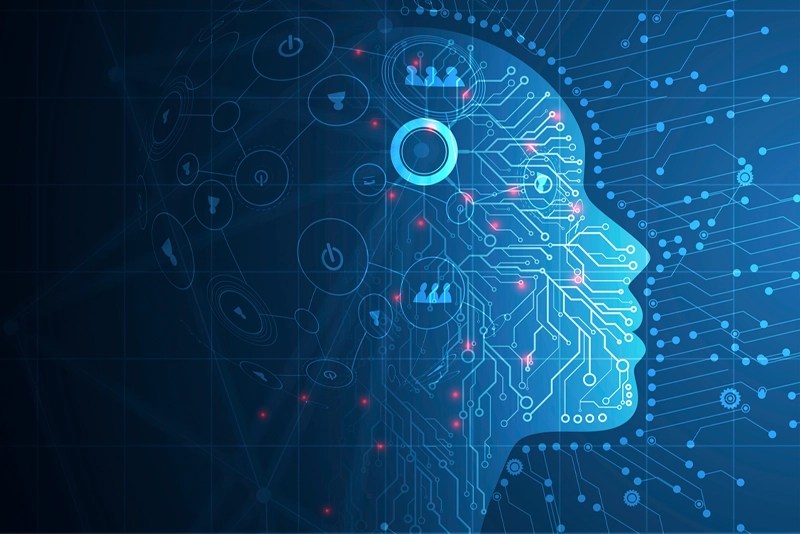
No comments:
Post a Comment