DIGITAL LIFE
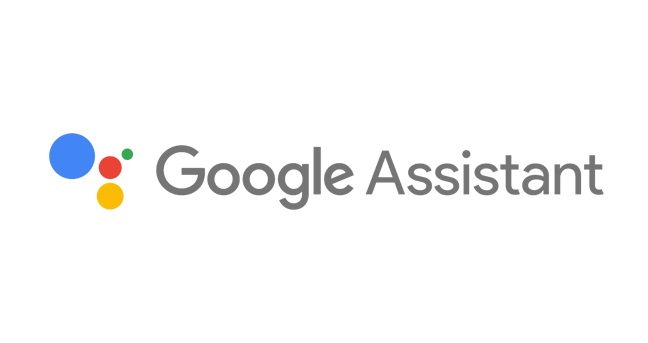
WhattsApp, Telegram messages with Google Assistant
Not so long ago, some folks have noticed a change in the behavior of Google Assistant such as it reads aloud our notifications when commanded. It's simply a smart feature which Google rolled out to the Google Assistant on Android without much fanfare or prior announcement. More or less, it's an indication of how Google has been diligently working to integrate popular messaging services to work with its smooth Google Assistant.
Here we'll see how to make your Google Assistant on your Android device to read all the message notifications that you've seen in the notification bar. Note that, the Google Assistant can read the announcements from third-party applications such as WhatsApp, Telegram, Slack, Facebook Messenger, Signal, WeChat, and so on. Earlier, it was only possible to read the notifications from Google stock apps such as Hangout or Android Messages.
It's an icing on the cake that we can even respond to the specific message notification within the Google Assistant, cool to say the least. Without any further ado, let's see how to make the Google Assistant work as a notification messages reader.
Not so long ago, some folks have noticed a change in the behavior of Google Assistant such as it reads aloud our notifications when commanded. It's simply a smart feature which Google rolled out to the Google Assistant on Android without much fanfare or prior announcement. More or less, it's an indication of how Google has been diligently working to integrate popular messaging services to work with its smooth Google Assistant.
Here we'll see how to make your Google Assistant on your Android device to read all the message notifications that you've seen in the notification bar. Note that, the Google Assistant can read the announcements from third-party applications such as WhatsApp, Telegram, Slack, Facebook Messenger, Signal, WeChat, and so on. Earlier, it was only possible to read the notifications from Google stock apps such as Hangout or Android Messages.
It's an icing on the cake that we can even respond to the specific message notification within the Google Assistant, cool to say the least. Without any further ado, let's see how to make the Google Assistant work as a notification messages reader.
Google Assistant as a Smart Notification Manager
1.Summon your Google Assistant by whatever mean you find it easy, then command your assistant to read the notifications or messages.
2.If you're doing it for the first time, the Assistant needs some permission to do the action.
3.Give the permission it seeks to read the notifications such as Notification Access permission
4.If it seeks any other permissions, grant them if you find that your privacy is not at stake and safe.
5.Once all is set, the Google Assistant will start to list out and read the notifications present on notifications drawer if any.
6.If nothing is there, it'll output as They aren't any notifications or messages
How to reply using Google Assitant?
The Google Assistant is also now capable of replying to your messages. After the message is read out, it'll ask your permission whether to respond or not. If your answer is positive, then you have to enter the message either in voice input or type into the given reply card.
Hope you'd enjoyed the new ability of the Google Assistant on your Android device. It could come nifty when you´ve got to know the messages arrived on your smartphone, which is 10-20 meter away but can´t access it physically. All you’ve been to is summon the Google by yelling Ok Google Read My Notifications / Messages or something similar commands. That's it.
Needless to say, Google is heavily investing in Google Assistant and improving it day by day with the help of machine learning and advanced AI algorithms. With the upcoming stable Android Q announcement, we may see some other improvements that Google has made to its digital assistant. Till then, stay tuned.
The Google Assistant is also now capable of replying to your messages. After the message is read out, it'll ask your permission whether to respond or not. If your answer is positive, then you have to enter the message either in voice input or type into the given reply card.
Hope you'd enjoyed the new ability of the Google Assistant on your Android device. It could come nifty when you´ve got to know the messages arrived on your smartphone, which is 10-20 meter away but can´t access it physically. All you’ve been to is summon the Google by yelling Ok Google Read My Notifications / Messages or something similar commands. That's it.
Needless to say, Google is heavily investing in Google Assistant and improving it day by day with the help of machine learning and advanced AI algorithms. With the upcoming stable Android Q announcement, we may see some other improvements that Google has made to its digital assistant. Till then, stay tuned.
by Simran Singh

No comments:
Post a Comment